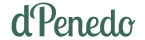Run TestMyCode from Terminal for University of Helsinki Java MOOC course
A while ago, I took the Java course from the University of Helsinki. It’s highly recommended, with great explanations, exercises, and a pedagogical approach. However, I faced several issues with the implementation of the TestMyCode service in different IDEs/text editors. I documented the process, so I’ll explain the different methods I tried. Next, I’ll explain how to install the CLI version. It requires a workaround for Java versions, but it works well in the end. I’ll also share some snippets I created to make the process more pleasant.
I tried the following ways:
- NetBeans: It’s the method provided by the MOOC, and they have a step-by-step page. I followed the instructions, though I had never used NetBeans before. It felt like a retro, Windows 95-like experience. However, it didn’t work. I installed the plugin, but when I restarted it, the “TMC settings” didn’t work, and I couldn’t figure out how to fix the error. Additionally, the process froze four or five times, requiring me to force kill it.
- IntelliJ IDEA: This is an IDE I like, but the TMC plugin has been unmaintained since February 2019. I found some comments from people who got it working by installing older versions of the IDE, but I didn’t try it myself, and I think it’s a pretty annoying method.
- Visual Studio Code: The plugin works and seems maintained. I was able to complete parts 1, 2, and 3 of the Java Programming I course. It has a nice implementation, with indicators of completed parts, shortcuts, and easy setup. I recommend it. However, when I started part 4, I couldn’t test my exercises. There were some errors I couldn’t resolve, and I found some unresolved issues on GitHub from a couple of years ago. Since VS Code isn’t an editor I love, I didn’t try further.
Finally, I installed the CLI client and it worked flawlessly!
The CLI client
First, you’ll need to have openjdk-11-jdk installed. On Linux Mint, it’s just:
sudo apt install openjdk-11-jdkBut for example, for my case, Debian, it’s not in the apt repositories, so I had to install it from the jdk.java’s website
The instalation command is already on the tmc-cli github, and worked perfectly. In my case, I installed it on bash, and not on zsh, so I first enterd bash.
curl -0 https://raw.githubusercontent.com/testmycode/tmc-cli/master/scripts/install.sh | bashThen source .bashrc:
source ~/.bashrcThen login:
tmx loginAnd introduce the username (remember that it’s the email and password)
Making it work with Neovim
There is only one problem with it: Java version. It needs JDK 11. In my case, I use Neovim and the plugin called JDTLS that extends the Java language server of Eclipse (it works very very good!), but it needs JDK17 or later. So there was a problem there. I solved it having one in bash and the other on zsh.
So I installed JDK11 and wrote this on my .bashrc:
export JAVA-HOME=/home/daniel/Descargas/Programas/jdk-11.0.0.1/ # Remember to change the Path! Here its on my Downloads folder because the idea was to don't make it may main Java version, only for the course.And I already had installed JDK17, so that’s what I have on my .zshrc:
export JAVA-HOME=/usr/lib/jvm/java-17-openjdk-amd64So that way I had different terminal panes or tabs (or in my case tmux windows, it’s the same) with different shells. I used bash only for tmc actions.
Extra ball 🎾: Some useful aliases and more
I used some aliases on my .bashrc that made it more comfortable.
alias tt="tmc test && notify-send '✅ Tests Completed!' "alias tss="tmc submit"alias te="tmc exercises mooc-java-programming-i"Notice how the tt command sends a notification to the system when the tests are done. Which it’s pretty usuful to keep reading the course while the tests pass and makes you feel like a real absolute hacker.